The Alternative Version of the Assessments of Reading, Writing and Mathematics, Primary and Junior Divisions is available in multiple formats for students with special education needs or special considerations. Schools may select the format(s) of the Alternative Version that best meet the needs of their students and aligns with assessment accommodations on the IEP or special consideration.
School Administrators should proceed to the Alternative Version Requests tab to complete the request process.
Alternative Version formats
If a student requires the Alternative Version of the assessment because their accommodations noted on their IEP or special considerations prevent them from accessing the assessment with technology enhanced items, it must be requested using the Alternative Version Request tab.
The following formats of the Alternative Version are available for the sample tests and the assessments and contain single-selection questions only:
- Online format of the Alternative Version
- Braille format (contracted or uncontracted, with printable regular- or large-print PDF)
- A printable PDF format (regular or large print)
There are two ways for students using the Alternative Version to access the audio format:
- by using available audio MP3 files with or without full descriptions of all mathematics graphics
- by using the audio directly in the e-assessment platform (built-in-text-to-speech) with* or without full descriptions of all mathematics graphics
*Audio with full descriptions of all mathematics graphics is created specifically for students with visual impairments.
A printable PDF (regular or large print) of the assessments will be included when the Braille format is ordered.
Highlights of the Assessment of Reading, Writing and Mathematics, Primary and Junior Divisions and Alternative Version (all formats)
| How to access the assessment and Alternative Version formats (approved requests) | |
| Login to the e-assessment system | To access:
|
| Compressed folder sent through Message Centre | Primary and Junior Assessments Alternative Version Formats:
|
| Sent by courier to the school | To receive the Primary and Junior Assessments Alternative Version Formats:
|
| Assessment question type | |
| Other types of questions (i.e., multiple-selection questions, drag and drop, checklists, drop down menu) |
Contained in: Primary and Junior e-assessment only |
| Single Selection Questions |
Contained in: Primary and Junior e-assessments Primary and Junior Assessments Alternative Version Formats:
|
| Available accessibility tools and features | |
| Built-in accessibility tools (i.e. Zoom tool, text-to-speech, high contrast) | Available in: Primary and Junior e-assessments Primary and Junior Assessments Alternative Version Formats:
|
| Compatible with assistive technology software (e.g. Google Read&Write, JAWS)Refer to Configuring devices and preparing for accessibility and accommodation software. | Can be used with: Primary and Junior e-assessments Primary and Junior Assessments Alternative Version Formats:
|
Increased font size |
Primary and Junior e-assessments (using built-in Zoom tool);
Primary and Junior Assessments Alternative Version Formats:
|
Built-in audio (text-to-speech) |
Primary and Junior e-assessments
Primary and Junior Assessments Alternative Version Format:
|
| Separate MP3 audio files | May be requested with these alternative version formats:
Note: Separate MP3 audio files are available with or without full descriptions of mathematics graphics. |
Student responses
For the mathematics component, all responses must be entered into the e-assessment platform.
For the language component, all single-selection responses must be entered into the e-assessment platform and a response format must be selected for the open response questions.
Once the school has confirmation that the alternative version of the assessment is assigned to the student, the teacher will select the response format for the open response questions (paper or online response) according to the needs of the student.
If the student or scribe will handwrite the student’s response on the Assessment Response Sheet:
- Login to the teacher account.
- Follow the steps to ensure the student is assigned the “paper response” format. Refer to Assigning Paper or Online Response Formats
- Follow the steps to print the Assessment Response Sheets. Refer to Printing Assessment Response Sheets.
- Distribute the appropriate Assessment Response Sheets to the student(s).
- The student or scribe will handwrite/print the student’s response.
- When complete, follow the steps to scan, upload and verify the Assessment Response Sheets. Refer to Printing, Scanning and Uploading.
If the student or scribe will handwrite the student’s response on the optional Assessment Response Sheet for Larger Printing:
- Print the Optional Assessment Response Sheets for Larger Printing from the user guide.
- Login to the teacher account.
- Follow the steps to ensure the response format for the student is set to “online response” to allow for transcription. Refer to Assigning Paper or Online Response Formats.
- The student’s response must be transcribed from the optional Assessment Response Sheet for Larger Printing into the online assessment.
If the student or scribe will respond directly into the online test:
- Login to the teacher account.
- Follow the steps to ensure the student is assigned the “online response” format. Refer to Assigning Paper or Online Response Formats
- The student or scribe will complete all questions directly in the online test, including the open response questions.
Refer to the Guidelines for Scribes for more information about scribing.
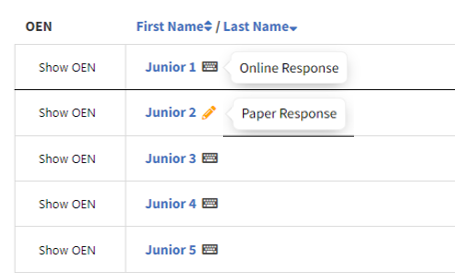
Refer to the Printing, Scanning and Uploading Process section for details.
Requesting the Alternative Version of the assessment
Step 1 – Validating the requirements
Ensure that the Individual Education Plan (IEP) or one of the special considerations is selected under the Accommodations tab. Use the Alternative Version Request tab to request the required format.
Step 2 – Requesting the Alternative Version
- Sign in as a School Administrator.
- Under the Students tab:
- Select Primary or Junior
- Select the (In Progress) Administration Window.
- Select the student with special education needs by clicking their OEN, First Name, or Last Name.
- Ensure that either IEP or one of the Special Considerations is checked with their appropriate accommodations in the Accommodations tab.
- In the Student Record, under Alternative Version Request tab:
- Select Yes if the student needs an Alternative Version.
- If an assessment session has not yet been scheduled, enter the tentative date following the YYYY/MM/DD format.
- Braille: select Yes or No.
- Printable PDF: select Yes or No.
- Audio MP3: select Yes or No.
- Select with or without full descriptions of all mathematics graphics.
- Online format only: select Yes or No.
- Click the Submit Request to EQAO button to send the request.
- Click Save; then OK to close the dialogue window.
- Confirm that the approval has been processed online by checking the Message Centre. If you have any difficulty, please contact EQAO at info@eqao.com or 1-888-327-7377.
- Monitor the status of your Alternative Version requests by using the Requests tab in your account.
The alternative version of the sample test will be provided as a compressed folder, if a PDF is ordered, through the Message Centre in the same format requested by the school.
Sample Alternative Version requests
Sample 1: Alternative Version, student with an IEP
Sample 2: Alternative Version, student without an IEP
Viewing and managing requests
All the information about the student’s Alternative Version are in the Requests tab. Please monitor as needed.
Once the request status is approved, the student will be assigned the Alternative Version of the online format as well as any other format that was requested. This means that questions in the online student assessment will be identical to the requested format (e.g., Braille or PDF).
Cancelling the Alternative Version request
Pending Status
If your request for an Alternative Version is showing as Pending in the status in the Requests tab, and you need to cancel the request, you would proceed to the student information page.
- Sign in as a School Administrator.
- Select the Students tab.
- Select the student for whom you need to cancel the Alternative Version request.
- Click the Alternative Version Request tab.
- Click Cancel the Request.
- Once cancelled, the student’s version is changed accordingly.
Approved Status
If your request for an Alternative Version is showing as Approved in the status column of the Requests tab, you cannot make a cancellation in the system. To cancel an approved request, you will need to contact info@eqao.com. EQAO requires a minimum 48 hours to process a cancellation.