Permitted accommodations
Students with special education needs or special considerations outlined in this user guide are eligible for accommodations. These accommodations should be listed in their Individual Education Plan (IEP) where applicable and used for regular classroom activities, including all forms of assessment. School administrators must indicate applicable special considerations in the Accommodations tab in the e-assessment system.
| Permitted Accommodations for the Assessments of Reading, Writing and Mathematics, Primary and Junior Divisions | ||
| Permitted for ALL students | Available for students with IEPs or special considerations | |
| Presentation format | Response format | |
|
|
|
Role of the school administrator
The school administrator is responsible for
- adhering to the Professional Responsibilities
- making all decisions about student participation (i.e. participating or exempted in each component)
- ensuring that all required accommodations are provided
- documenting the relevant information in the e-assessment system according to the instructions in this user guide
- sending an information letter to parents or guardians outlining approved accommodations and/or exemptions
Decisions about accommodations must be made
- based on the directions outlined in this guide and according to the student’s IEP or special considerations
- in accordance with EQAO’s User Guides for the administration of the Assessments of Reading, Writing and Mathematics, Primary and Junior Division
- consistent with regular classroom practice, including assessments
- prior to the assessment
- for each student individually
- in consultation with the student and parents or guardians, and with the appropriate educators
Exemptions
Decisions about exemptions must be made :
- prior to the assessment;
- for each student individually; and,
- in consultation with the student, parents or guardians and with the appropriate teaching staff, and with the consent of the parents or guardians.
An exemption may be provided to students who cannot complete the assessment online or on a printed copy with permitted accommodations.
A student must be exempted from the reading component of the assessment if the built-in text-to-speech audio or an external text-to-speech software is not sufficient to allow the student to access the reading assessment.
A student must be exempted from the mathematics component of the assessment if the student requires mathematics terms to be defined.
The student must be permitted to write the assessment if the parents or guardians request it.
To exempt a student for all or part of the assessment, follow the steps in Exempting students and select the exemption box for each component (reading and/or writing and/or mathematics) that is required.
Completing the Accommodations section
Step 1 – Navigate to the Accommodations tab
- Log in to your account.
- Select a student.
- In the Student Record window, select the Accommodations tab.
Step 2 – Review all fields and select or revise the accommodations, as needed
1. Individual Education Plan (IEP) Status:
Select This student has an IEP (if applicable).
2. Identification, Placement and Review Committee (IPRC) Exceptionality:
The student has special education needs and has been identified by an IPRC as having the following exceptionality (check one only):
- Behavioural exceptionality
- Autism
- Deaf and hard of hearing
- Language impairment
- Speech impairment
- Learning disability
- Giftedness
- Mild intellectual disability
- Developmental disability
- Physical disability
- Blind and low vision
- Multiple exceptionalities
- No
3. Special Considerations
Permitted accommodations can be provided to students who are unable to participate in the assessments without these accommodations, due to these special considerations:
- Temporary or Unique Circumstance: This student has no IEP and has received the school administrator’s permission for accommodations due to temporary or unique circumstances.
- New to School: This student recently arrived from another school and has no IEP but has received the appropriate supervisory officer’s permission for accommodations.
4. Permitted Accommodations
Select the needed accommodation(s):
- Braille format: If Braille is required, school administrators must proceed to the Alternative Version Request tab to provide specific ordering information:
- Contracted
- Uncontracted
- No
- Other Alternative Version Formats: The school administrator must request the appropriate format(s) using the Alternative Version Request tab
- Extended periodic supervised breaks
- Sign language or an oral interpreter
- Verbatim scribing of responses (refer to the Guidelines for Scribes section)
5. Assistive Technology
All students writing the primary and junior division assessments have access to built-in accessibility tools such as a text-to-speech reader and a zoom in or out tool.
Additional assistive technology software may be used by students with special education needs or a special consideration.
Schools are encouraged to use the chosen assistive technology during the online sample test to ensure the technology functions appropriately for the student in advance of the assessment.
The following is a list of additional assistive technology that is supported by the e-assessment platform and must be selected in the e-assessment system by the school administrator:
- the Read&Write for Google Chrome extension
- Other Assistive Technology:
- Kurzweil: The downloadable version
- Kurzweil: The extensions for Firefox and Chrome
- NVDA
- VoiceOver
- Read Aloud
- Job Action with Speech (JAWS)
- ChromeVox
- Natural Reader
- Others (please specify)
If a student requires one or more of these assistive technologies, or an assistive technology that is not listed here, please contact your school board IT representative. Refer to Configuring devices for public schools(or Configuring devices for private schools) for details.
Step 3 – Request the Alternative Version
The alternative version of the assessments are available in multiple formats for students with special education needs or a special consideration. The alternative version of the assessments contain single-selection questions only.
If a student requires the alternative version of the assessment because their accommodations noted on their IEP or special consideration prevents them from accessing the online assessment, it must be requested by the school administrator in the e-assessment system under the Alternative Version Request tab.
The school administrator must indicate if the student will access text-to-speech using the:
- Audio in the e-assessment platform or the separate MP3 audio files
- Format with full descriptions of all mathematics graphics for students with visual impairments only or without full descriptions of all mathematics graphics
Highlights of the Assessment of Reading, Writing and Mathematics, Primary and Junior Divisions and Alternative Version (all formats)
| How to access the assessment and Alternative Version formats (approved requests) | |
| Login to the e-assessment system | To access:
|
| Compressed folder sent through Message Centre | Primary and Junior Assessments Alternative Version Formats:
|
| Sent by courier to the school | To receive the Primary and Junior Assessments Alternative Version Formats:
|
| Assessment question type | |
| Other types of questions (i.e., multiple-selection questions, drag and drop, checklists, drop down menu) |
Contained in: Primary and Junior e-assessment only |
| Single Selection Questions |
Contained in: Primary and Junior e-assessments Primary and Junior Assessments Alternative Version Formats:
|
| Available accessibility tools and features | |
| Built-in accessibility tools (i.e. Zoom tool, text-to-speech, high contrast) | Available in: Primary and Junior e-assessments Primary and Junior Assessments Alternative Version Formats:
|
| Compatible with assistive technology software (e.g. Google Read&Write, JAWS)Refer to Configuring devices and preparing for accessibility and accommodation software. | Can be used with: Primary and Junior e-assessments Primary and Junior Assessments Alternative Version Formats:
|
Increased font size (links) |
Primary and Junior e-assessments (using built-in Zoom tool);
Primary and Junior Assessments Alternative Version Formats:
|
Built-in audio (text-to-speech) |
Primary and Junior e-assessments
Primary and Junior Assessments Alternative Version Format:
|
| Separate MP3 audio files | May be requested with these alternative version formats:
Note: Separate MP3 audio files are available with and without full descriptions of mathematics graphics. |
Using Read&Write for Google Chrome
The assessments include various question types (drag and drop, drop-down menu, checklist, selected response). As these questions are more interactive than those in a standard document or on a webpage, students will need to use the Read&Write Hover Speech tool to access them.
Below are some videos that demonstrate how to use this assistive technology with the e-assessment platform:
Using JAWS
JAWS is supported by the e-assessment platform.
Below are some videos that demonstrate how to use this assistive technology with the e-assessment platform:
Guidelines for scribes
Students are permitted to work with a scribe if they have this accommodation listed in their IEP or have an approved special consideration.
Scribes must be adults and must not be relatives of the students they are assisting.
School administrators are responsible for reviewing the guidelines with individuals who will be acting as scribes.
Scribes must follow the guidelines below:
- work only with students who have been identified as receiving a scribing accommodation
- ensure other students do not overhear dictation
- input answers to the selected-response questions into the e-assessment platform as directed by the student
- record the student’s responses to open-response questions by transcribing exactly what the student dictates into the e-assessment platform or onto the appropriate Assessment Response Sheet or large print PDF
- transcribe the student’s open responses if they used the printable PDF and cannot input their own responses
- assume each sentence begins with a capital and ends with a period
- read the dictation back to the student if requested
- show the student the transcription after the student has finished responding to a question and ask if any corrections are necessary
- make corrections according to the student’s directions
Scribes must not:
- review the assessment prior to administration
- clarify, explain or translate any part of the assessment
- edit, alter, or correct the student’s dictation or responses in any way, unless directed by the student
- prompt in order to draw the student’s attention to a specific part of the assessment
- initiate the use of test-taking strategies
- show any reaction to the student’s responses
- engage in incidental conversation with the student or others
Transcribing student responses into the e-assessment platform
All large print PDF student responses must be entered directly into the e-assessment platform, and cannot be uploaded. Scribing completed on Assessment Response Sheets can be entered by transcribing student responses into the e-assessment platform or by scanning and uploading the Assessment Response Sheets.
If a scribe is unable to enter the student’s dictation directly into the e-assessment platform during the active assessment session, answers must be entered into the platform after the student has completed the assessment session. The student’s teacher can login to the platform using the student’s login information and enter exactly what the student has identified as their response.