Individual Student Reports
Individual Student Reports (ISRs) will be provided to school administrators in the fall after students complete the Assessment of Reading, Writing and Mathematics, Primary and Junior Divisions.
School, board and provincial results will also be released in the fall of the next school year.
The ISR provides levels of achievement in reading, writing and mathematics for each student. For more information about scoring, please see the Framework documents for the Primary and Junior divisions.
The following are sample ISRs for the primary and junior divisions.
Accessing Individual Student Reports for school administrators
Once the Individual Student Reports are available, follow the steps below to access to them.
- Log in to your account.
- Select the Reports tab.
- In the Reports tab, you can:
- bulk print reports
- save reports as or to PDF
- filter the reports by date
- Click Print number report(s) to download and print the reports.
- Distribute Individual Student Reports to the students’ parent(s) and/or guardian(s).
- Ensure all saved copies of student responses from the assessment are destroyed.